
Going through lengthy PDF documents is draining. Meanwhile, if you are preparing for something and you still have a document left to cover, that can be problematic. In such use cases, if you know how to summarize PDF, you can save time and energy while not missing anything important in that document.
Now, you don’t need to summarize your PDF documents manually since AI-powered tools like UPDF, ChatGPT, and Intellippt can do the job for you. However, to know which is easiest, most efficient, feature-rich, and the process of using each of these tools, you need to stick with us until the end.
Part 1. The Best AI to Summarize PDF?
The best AI tool for summarizing your PDF documents is UPDF. It is known as the best PDF editor and viewer tool that packs some AI capabilities thanks to the UPDF AI feature. UPDF AI is your most powerful assistant for directly handling PDF documents. You can use it for:
- Summarizing
- Translating
- Explaining
- Ideating
- Rewriting, etc.
The best part about using UPDF AI for summarizing PDF documents is that it is integrated into the UPDF software. So, you don’t need to extract the content to another document or move to another software for summarizing. Everything happens with the UPDF interface, and it improves your productivity. Moreover, the AI algorithms working at the backend of UPDF AI are among the most powerful ones, which ensure reliable results.
When you use UPDF, there are two methods of summarizing your PDF documents; details for each are discussed below in detail.
Way 1. Summarize Some Parts of the PDF
In most cases, you don’t have a small PDF document, and since you are reading a several-page long report or a book with multiple chapters in it. So, if you want to get the summary of only a specific part from that PDF document, you can use UPDF for amazing performance and efficiency with only the following 3 steps:
Step 1: Use UPDF and open your PDF document
Double-click on the icon of the UPDF tool present on your desktop screen. Look for it in the start menu if you cannot find it there. Once the tool runs, you will open the PDF document by dragging it and dropping it into the UPDF interface.
Step 2: Go to select text
Now, you will have the PDF document open in Reader mode. Navigate the cursor to the text you want to copy. Now, you can copy using the left-click option.

Step 3: Paste text in Chat mode.
After copying the text, click the UPDF AI button from the bottom right side. Now click “Chat” from the top, locate the “Prompt” option above the text box, and, using the dropdown, select “Summarize.” Finally, paste the text and click the “Sent” button. UPDF AI will immediately summarize your text.

Alternatively, you can select the contents, then, select the “Summarize” option in the drop-down menu, then, your content will be summarized directly.
Way 2. Summarize the Entire PDF Document
Say that you have a huge PDF document and want to summarize the whole of it in one go. UPDF AI can do that, too, which makes the process extremely easy. It uses the Ask PDF feature in UPDF AI, and here are the steps for easily summarizing the PDF Document in one go.
Step 1: Open the PDF document in UPDF Reader mode
Start UPDF on your PC using the desktop icon and then open the PDF file to summarize it using “Open File” from the home page. It will give you the reader’s view of that PDF document.
Step 2: Initiate Ask PDF mode in UPDF AI
Now, you must click the UPDF AI icon from the bottom right of your screen. By default, it will be set to “Ask PDF.” If not, click the “Ask PDF” button from the top. Now click the purple “Get Started” button from the bottom of UPDF AI and let it process.
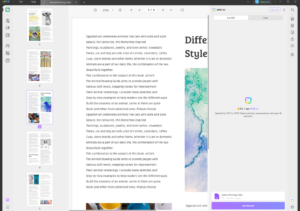
You will immediately see UPDF AI summarizing your PDF document. You may scroll down to see different information in the UPDF AI section summarized from the original content in a PDF document.
So, if you want to summarize a PDF document in any way, UPDF can make the process extremely easy for you. Try UPDF now by downloading it and enjoy UPDF AI and several other editing features.
Part 2. How to Summarize a PDF Using ChatGPT
ChatGPT is one of the most famous AI chatbots, and it has gained a lot of popularity quickly. It is because of the human-like response tone and extremely powerful algorithms working at the backend with huge datasets. All these qualities allow ChatGPT to provide accurate results for multiple things, including summarizing PDFs. So, if you want to use ChatGPT for this purpose, here are the steps you need to follow:
Step 1: Copy the contents of your PDF document and paste it in ChatGPT with the TLDR command.
Once you open your PDF document in any PDF viewer or browser by double-clicking it, you must copy the contents you need to summarize. You may select a section or the whole document, but remember that ChatGPT has text limits of 500 words and 4000 characters. So, being careful, you can type TLDR and paste the text. Hit the “Send” button in ChatGPT, and it will immediately start summarizing the content for you.

ChatGPT understands the TLDR command as “Too-Late-Didn’t-Read.” So, whenever you use this command, ChatGPT will automatically summarize that content for you. Although ChatGPT summarizes your content, the experience here is not as good as with UPDF AI.
You must copy the contents since ChatGPT currently has no support for PDF documents in the web app. Also, it can provide longer results, which still take much time to read and can be draining even after the conversion.
Part 3. How to Summarize PDF Documents Online Via Intellippt
Intellippt is an online tool that can help you summarize your PDF documents. It can take both text or PDF input, meaning that you don’t necessarily need to copy and paste the content of your PDF document. However, if you want to perform PDF summarizing on a specific part of bigger PDF documents, then you will need to open the PDF somewhere and copy that content.
Step 1: Open Intellippt PDF summarizer and paste text content (for summarizing selective content)
Head to the Intellippt website, and meanwhile, you need to open the PDF document in some PDF viewer or browser. Copy the content that you want to summarize and paste it into Intellippt. If you need to summarize selective text from PDF only, you can skip step 2 and move to step 3.

Step 2: Go to document and upload the PDF document (for summarizing the whole PDF Document)
Say that you want to summarize your whole PDF document. In this case, you don’t need to copy and paste text since going to the “Documents” option allows you to upload a PDF file for summarizing. Click browse and upload the PDF using the browse window on your PC.
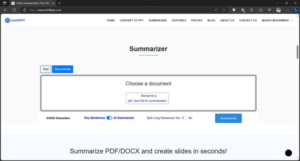
Step 3: Turn the slider towards “AI Summarizer” and click Summarize
The final step for summarizing your content will be moving the slider switch from “Key Sentences” to “Ai Summarizer.” You may also choose the summary size, but it is set to 40% by default, which gives enough information without skipping anything important. Click “Summarize,” and you will immediately see the summary of content presented in the form of a list.

Intellippt is good in performance, but sometimes it skips some important parts of the information. Moreover, it helps you summarize the information in both ways, including selective or whole PDF summarizing. However, remember that it is a paid tool that only provides limited resources for free usage. So, if you are using its free trial, then you may not be able to enjoy it for long.
Even if you compare it with UPDF, the experience is far better with UPDF, especially considering the additional features, including PDF editing and other UPDF AI features, make that a better choice.
Part 4. Conclusion
When you summarize PDF, it is not only about reducing the content but also about extracting the most important content to save time and effort while comprehending the information. Today, we need to consider a lot of information to support any point, but reading the whole document can drain your energy, and if time is short, you can face many problems.
That’s where AI tools can significantly help by summarizing the whole document and extracting the key points for you. Hence, you can get a basic idea of the whole document or text by reading the summary created by AI. If you want the most reliable option to summarize your PDF documents, you can download UPDF for free and get 63% off(https://bit.ly/45rWcxa)
Similar Posts:
- 5 Free Ways to Use ChatGPT Without Registration
- Why and How You Can Use ChatGPT For Your Real Estate Website?
- How To Cut Copy & Paste On The Samsung Galaxy S9?
- How To Change The Number Of Recent Documents Shown In Word?
- Top 9 Best Thermal Paste For Laptop: A Guide To The Top Picks Of 2021
- How Do I Import An Image Into Photoshop Cs3?
- Android: How To Cut Copy And Paste Text?
- Android: How To Cut Copy And Paste Text?
- How Long Does Thermal Paste Last In The Tube? The Lifespan Of Thermal Paste
- How To Enable Word Wrap In Notepad++?