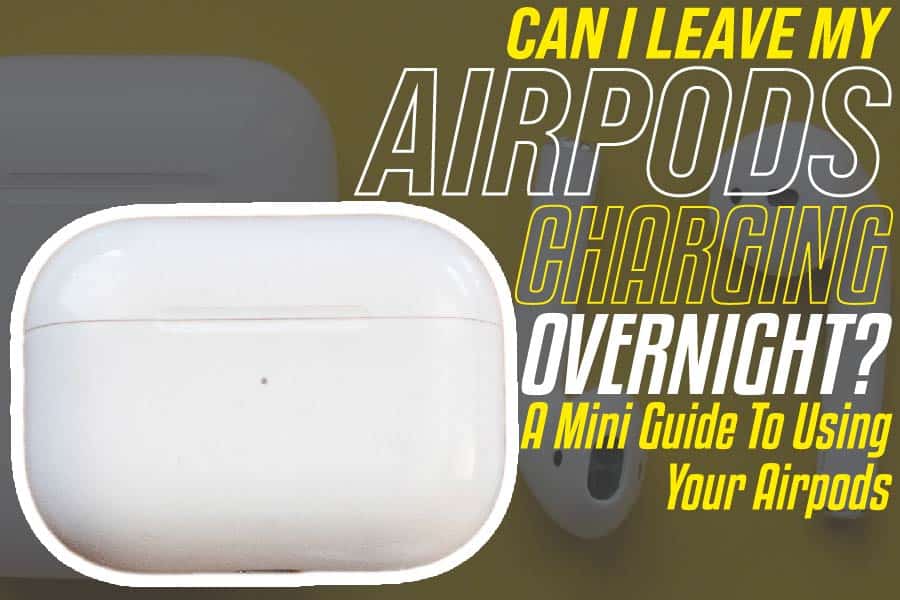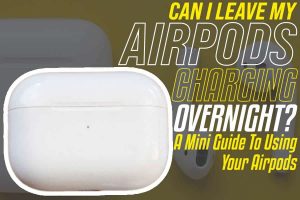
Airpods work with many devices, whether they are devices made from Apple like your iPad and iPhones or third-party products like Android and Windows smartphones. They are wireless earbuds that work as earphones and are also known for their noise-canceling feature that makes the users enjoy crisply-clear sounds. To get the best out of your Airpods, you should know how to perform some tricks or tweaks.
So, is it Okay to Leave Airpods Charging Overnight?
Yes, It is okay to leave your Airpods charging overnight; the case will enter the trickle charging mode when the total battery capacity is reached.
What You Should Know About Airpods
The following are the information you should know about Airpods;
1. What are Airpods?
Airpods can be described as Apple’s wireless headphones. Apple uses the company’s propriety W1 chip and infra-red sensors to detect when the Airpods are on your ears. These devices will automatically play audio sounds when they are in your ears.
Airpods also come with microphones for making clear phone calls, and with a double-tap, you can ask your iPhone’s Siri any question. Airpods are compatible with Apple iPhone 5 or newer versions, iPad mini-2, Apple Watch, iPod Touch 6, and Apple iPad Air or newer. Though it currently costs roughly $159, you can pick up a new one for $99 if you lose it.
2. How are Airpods Powered?
Airpods come with a charging case that also doubles as the spare battery to power the device. To charge the Airpods, slide them into the case and connect them to its lightning cable and USB charger. The Airpods will have up to 5 hours of audio playback plus 2 hours of talk time when fully charged.
Apple claimed that charging your Airpods for about 15 minutes in the case will give you up to 3 hours of listening time, or about an hour of talk time. When fully charged, the case will power up your Airpods multiple times, which could last them for up to 24 hours.
You can use the battery widget on your iPhone or the volume menu on a paired Mac device to check the power status of your Airpods. The Airpods case has a charging indicator on it, and the indicator will show you how much power is in your Airpods when they are in the case. The indicator will also show how much power remains in the case when the Airpods are removed.
The green indicator means the Airpods is charged, while the Amber indicator means less than one full charge remains. The white indicator color means Airpods is ready for setup.
3. How do I Set Up My Airpods?
Setting up your Airpods is easy; you will need an iCloud account plus a compatible device to complete the setup. Your device must also run the newest IOS or at least the minimum required IOS.
To perform the setup, unlock your device, such as the iPhone, and then open the charging case containing your Airpods and hold the Airpods next to the phone or device. You may have to charge the Airpods first if there is little or no power in them.
You will see a setup animation appearing on your iPhone once you place the pods beside it. Tap on “Connect,” and the connection should be made. If you are logged into your iCloud account, the Airpods should work with other devices. You may also set up your AirPods with non-Apple devices via Bluetooth technology.
Using Your Airpods After Setup
The following information offers insight into how to use your Airpods once connected.
1. The Airpods Head Detection
Once paired, your Airpods should turn on automatically when they are removed from their case. Since their sensors can tell when you put them on your ears, they will automatically play audio sounds. Audio will pause if you remove one of the pods from your ear, and it will stop if you remove both.
2. Airpods Controls
You can control your Airpods using the Siri feature. You can activate Siri with a double-tap on the outside of either of the buds. You may want to tap the widest part of the center of the bud’s external area, especially where the stalk meets the speaker.
Once Siri is activated, you can make requests like “Play Cry me a river by Justin Timberlake,” “Turn up the volume,” or “Play Music.” You can ask Siri how much power is left on your Airpods.
3. Making Phone Calls with Your Airpods
Siri is naturally configured to announce phone calls as they come in. All you have to do is double-tap on one of the Airpods to answer the call.
When taking or making a phone call, you can also double-tap on one Airpod to hang up or switch to another call. You can use Siri to place your calls too. For instance, you can command Siri to call your mum.
4. Using AirPods with Android Devices
Though Apple made Airpods exclusively for other Apple devices like iPhones, it is still possible to use the buds for Android and Windows devices.
You can only use Airpods with Android phones, for instance, only as a set of wireless headphones. The most advanced features of the Airpods wouldn’t work without the IOS smartphone operating system. You can always use Airpods with any device that supports Bluetooth audio.
To pair your Airpods with an Android device, open the lid of the Airpod case, then locate the white button on the back of the case. Press and hold this white button down until the light inside the case glows and blinks.
With this in place, you can now pair the Airpods with your Android device using the regular standard Bluetooth setup. Keep in mind that you wouldn’t get the full features of the Airpods using any other platform outside of Apple’s.
Other Things You Should Know About the Use of Your Airpods
The following are answers to some other common questions about Airpods use.
1. How do I Locate the Airpods Settings?
You can access the Airpods settings by simply going to Settings, then clicking on Bluetooth on your paired IOS device. Tap on the “I” besides the Airpods on the list of Bluetooth devices to access components of the settings you want to use.
On the next screen, after tapping on the “I” symbol, you can do so many things. For instance, you can click on “Disconnect the Airpods” if you want to use them on another device. You may also click on “Forget this device” if you plan to sell the Airpods or your iPhone.
Tap on the “Name” if you want to give your Airpods a name, and make them a lot easier to identify. You may double-tap on the Airpods and set a default for what double-tapping will perform on the Airpods. If your Double-tap and select “Activate Siri” as default, then the Airpods will Play or Pause music.
Click on the “Automatic Ear Detection” feature to enable it from the Settings. Enabling this feature will automatically recognize when you wear your Airpods.
You can click on “Microphone” and choose whether you want it on the left, right and automatic. Anything you choose here will be activated by default, but you can return to change the settings at any time.
2. How Can I switch Devices with my Airpods?
To use your Airpods with different devices after setup, you will need to select the Airpods as audio outputs on the new device. This means as long as you are logged into the same iCloud account, you will find your Airpods listed as alternative audio outputs in the control center or the audio control on your Mac device.
3. What Happens to my Airpods When They Run Out of Power?
If you are in the middle of playing music or a call and your Airpods suddenly run out of power, you can remove an Airpod and charge it in the case while you continue using the other. You can swap the buds over after 10 minutes of charging the other.
Keep in mind you can use your Airpods with other Apple products like the Apple Watch. It would be best if you paired the Airpods with these devices first and easily switched between them.
4. How Durable are Airpods?
Airpods seem to be pretty tough, and a number of tests conducted on the show that they can handle sweat easily. The buds can withstand a 10-foot drop, but you still have to protect them from such. The buds are quite difficult to recycle.
Though Airpods do come with a good coating on the outside, you still need to keep them in their packages when not in use. You should also avoid bumping the bugs into mechanical surfaces because their toughness to such will reduce with time. Apple Airpods should be stored in relatively dry conditions, especially room temperatures.
Similar Posts:
- How To Connect Off Brand Airpods To Iphone?
- How To Pair Airpods To Different Iphone?
- Can Reset AirPods Be Tracked? All You Need To Know
- How To Remove Siri App Suggestions On Iphone & Ipad?
- Add Apple Airpods to Find My iPhone
- How To Connect Airpods To Iphone After Forgetting Device?
- How To Keep Airpods Connected To Iphone?
- How To Connect Two Airpods To Your Iphone?
- How To Connect Airpods 2 To Iphone?
- How To Use Airpods Pro With Android?