We all know that sinking feeling when we switch phones. It’s like leaving a vital part of ourselves behind. And when it comes to WhatsApp, it’s even worse. It’s not just a messaging app – it’s our connection to loved ones, a treasure trove of memes, and the battlefield of our group chats that we’ve carefully curated. So, switching platforms shouldn’t mean losing our WhatsApp world.
Transferring WhatsApp messages from an Android to an iPhone using Google Drive can be a bit tricky since WhatsApp on iPhone doesn’t directly support Google Drive backups. But there are alternative methods to achieve this. In this guide, we will show you exactly how to transfer WhatsApp messages from Android to iPhone using Google Drive.
Is It Possible to Transfer WhatsApp from Android to iPhone Using Google Drive?
It’s possible to transfer WhatsApp from Android to iPhone using Google Drive. But it’s a bit tricky. Transferring WhatsApp messages from an Android device to an iPhone using Google Drive alone is not possible. Google Drive is the backup solution for Android users, while Apple utilizes iCloud for iOS devices. This difference in backup methods makes it difficult to directly transfer WhatsApp messages between the two platforms using Google Drive.
The main reason it’s hard to transfer WhatsApp from Android to iPhone using Google Drive is the difference in operating systems and how they handle data. Android and iOS have distinct file systems and encryption methods for storing app data, including WhatsApp messages. Google Drive backups are stored in a format that is compatible with Android devices, while iCloud backups use a different format specifically designed for iOS devices.
As a result, when you switch from an Android device to an iPhone, you can’t simply restore your WhatsApp backup from Google Drive to your new iPhone because the backup files are not compatible with iOS. This poses a challenge in transferring your WhatsApp messages, as there is no direct synchronization between Google Drive and iCloud.
How to Restore WhatsApp Backup from Google Drive to iPhone?
To restore WhatsApp backup from Google Drive, you need to rely on third-party tools or alternative methods that can convert the Android backup format to an iOS-compatible format. These tools help bridge the gap between the different backup systems used by Android and iOS. So, a successful transfer of WhatsApp messages between the two platforms can be done by them.
The best tool you can use to restore Google Drive WhatsApp backup to iPhone is iToolab WatsGo. It’s an all-in-one tool for all your WhatsApp or WhatsApp Business transfer needs between Android and iPhone. As for security, it’s 100% safe because iToolab WatsGo keeps its user’s privacy and never collects any data.
Why iToolab WatsGo is the best solution?
1. It can transfer WhatsApp data from Android to iPhone, iPhone to Android, Android to Android, and iPhone to iPhone.
- You can backup WhatsApp to a PC without iCloud or Google Drive with it for free.
- Restore WhatsApp backups to different devices.
- Easily transfer your WhatsApp data between iOS and Android devices, including messages, photos, videos, audio files, and call logs.
- It can create secure backups of WhatsApp data to prevent loss of data or accidental deletion.
- Using it, you can selectively restore WhatsApp data from backups, including WhatsApp backup from Google Drive to iPhone.
- Can export WhatsApp chats as HTML or CSV files for legal or personal purposes and print conversations directly from the software for archiving or reference.
How to use iToolab WatsGo?
iToolab WatsGo is compatible with various devices, including the latest iPhone and Android models, ensuring that it works seamlessly with most smartphones. It prioritizes data security and employs advanced encryption algorithms to protect your personal information during the transfer, backup, and restore processes.
Using iToolab Watsgo is simple.
Step 1 – Go to the official iToolab WatsGo website. Download the software and install it on your PC.
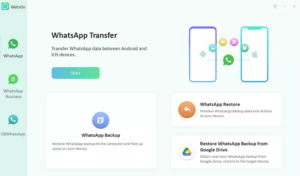
Step 2 – Connect both the devices to the PC
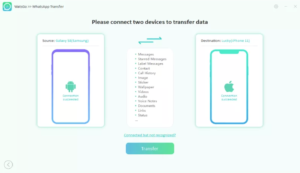
Step 3 – Click the transfer button and watch while it’s finished.
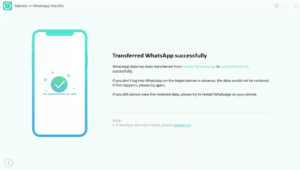
Frequently Asked Questions About WhatsApp Transfer
1. Why is it so hard to transfer WhatsApp from Android to iPhone?
Transferring WhatsApp from Android to iPhone using Google Drive alone is not possible due to incompatible backup formats. Android devices use Google Drive for backups, while iPhones use iCloud. The different operating systems and backup methods make it challenging to directly transfer WhatsApp messages. Third-party tools like iToolab WatsGo are needed to convert the backup format and enable a successful transfer between Android and iPhone.
2. Will I lose my WhatsApp conversations if I change phones?
Without a proper backup and following the correct transfer procedures, there is a risk of losing your WhatsApp conversations when changing phones.
3. Is Move to iOS WhatsApp Transfer any good?
– Move to iOS app often fails during WhatsApp data transfer, causing disruptions.
– Factory reset is required to use Move to iOS, potentially leading to data loss if not backed up.
The transfer process with Move to iOS can get stuck at 0%, complicating the WhatsApp data transfer.
– Move to iOS can take a long time to transfer data, especially for large amounts, and is not always reliable.
4. How long does WhatsApp transfer take?
With normal apps, it will take 10-15 minutes but iToolab WatsGo can transfer it 3x faster than other software.
Conclusion
iToolab WatsGo offers a convenient solution for managing your WhatsApp data effortlessly. Whether you need to switch devices, protect your conversations, or restore specific data, iToolab has got you covered. With its seamless transfer process, secure backups, flexible restore options, export functionalities, user-friendly interface, and commitment to data security, iToolab provides an excellent tool for efficient WhatsApp data management. Start using iToolab WatsGo from today to prevent data loss and problematic transfers!
Similar Posts:
- How To Restore Whatsapp Backup From Icloud To Android?
- How To Restore Whatsapp Messages After Factory Reset?
- How To Change Whatsapp Account To Another Phone?
- How To Restore Dual Whatsapp Backup?
- How To Backup Iphone To Icloud?
- How To Backup Whatsapp To Google Drive On Iphone?
- How To Backup Whatsapp To Google Drive On Iphone?
- How To Restore A Whatsapp Backup?
- Can We Delete Whatsapp Backup From Google Drive?
- How Do I Delete My Whatsapp Backup From Google?