PST files can get corrupted due to various factors, like large file size, malware attacks, incompatible add-ins, abrupt system shutdown, improper Outlook closure, etc. To deal with PST file corruption, Microsoft Outlook has in-built tool, called ScanPST.exe (Inbox Repair Tool). However, it’s suitable only for repairing small PST files. This tool may fail to repair large or severely corrupted PST files.
This is where you need a specialized PST repair tool, like Stellar Repair for Outlook. This tool is quite effective in repairing severely corrupted PST files of any size. So, to check its effectiveness, we have tested this software. In this detailed review, we will look at what Stellar Repair for Outlook can do and how effective it is in repairing the PST files.
A Closer Look at Stellar Repair for Outlook
Stellar Repair for Outlook stands out for its ability to repair corrupt PST files of any size and extract emails, attachments, contacts, tasks, and other items, with 100% integrity and precision. It’s also adept at handling encrypted or password-protected files. One of its notable features is the ability to split large PST file into smaller, manageable ones based on size or date range. It can also compact PST files to prevent future corruption and save local drive space.
The software can automatically locate PST files associated with the configured email profiles. Users can also manually select or find PST files for repair. Once it processes the corrupt or damaged PST files, it displays all mailbox items in a preview window to verify the recovered contents. The software also recovers deleted items and highlights them for easy identification.
It also offers the option to save the scan information in a DAT file, for continuation of the recovery process later. This is particularly useful for large or severely damaged PST files. Stellar Repair for Outlook is compatible with Windows 11, 10, 8.1, 8, and 7, and supports various versions of MS Outlook. It also offers multilingual support, catering to a wide range of users.
In what Situations Stellar Repair for Outlook can be helpful?
Stellar Repair for Outlook can be helpful in the following situations:
Situation 1: PST File becomes inaccessible due to corruption
Stellar Repair for Outlook is adept at retrieving mailbox data from corrupt inaccessible PST file. It can restore all the mailbox items, such as emails, contacts, calendars, personal folders, attachments, shared mailbox items, etc.
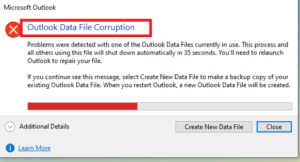
Situation 2: When scanPST.exe cannot repair your PST file
When Microsoft’s built-in tool, ScanPST.exe, fails to repair the corrupt PST file, you can use Stellar Repair for Outlook. It can repair severely corrupt PST files, irrespective of the file size.
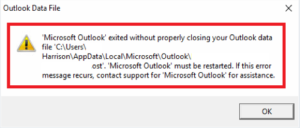
Situation 3: If you are facing common Outlook data file errors
Stellar Repair for Outlook can help fix common Outlook data file errors, such as 0x80040116, 0x80040600, and 0x80040119. The software repairs the PST file and ensures smooth and uninterrupted access to Outlook data.
How to Use Stellar Repair for Outlook?
Installing and using Stellar Repair for Outlook is a breeze. Let’s look at the entire procedure.
- Go to Stellar’s official website and download the Stellar Repair for Outlook’s exe. Once downloaded, click on the exe file to install the tool.
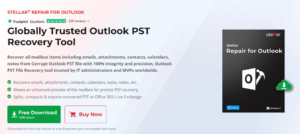
Once installed, launch the software. A pop-up window will appear.
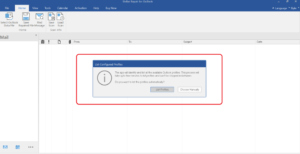
- For those who are aware of the exact location of their PST file, select Choose Manually. If not, opt for List Profile.
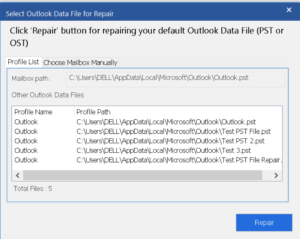
This will display all the PST files associated with your profile. To initiate the repair process, simply select the desired PST file and click the ‘Repair’ button.
If you want to choose a specific file for repair (other than the listed ones), click on the “Choose Mailbox Manually” button.
- The software will begin scanning the selected corrupt PST file. The time taken for this process depends on the size of the PST file and the severity of the corruption.
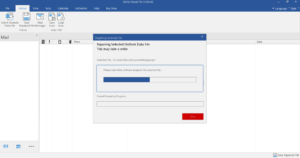
- Upon completion of the scan, the software will display a preview of the recovered mailbox folders in the left-hand pane. You can click on a folder to view its items.
- You can choose specific items or an entire folder you wish to recover. Once selected, click on ‘Save Repaired File’.
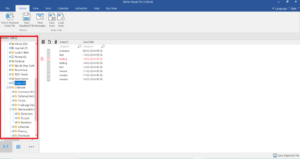
- The software will then prompt you to choose the desired file format for saving the recovered data.
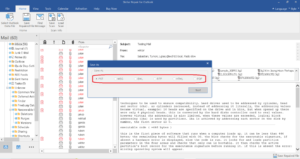
After selecting the format, click ‘Browse’ to specify the destination folder to save the mailbox data.
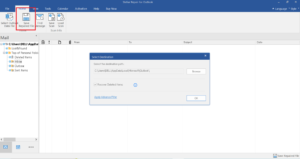
Click ‘OK’ to finalize the process. You will receive a confirmation message indicating that the repaired PST file has been successfully saved to your chosen location.
What we loved about Stellar Repair for Outlook?
- Advanced PST File Recovery
Stellar Repair for Outlook can repair large, severely corrupt PST files effectively and with unparalleled precision. Its sophisticated scan engine deeply scans the corrupted PST files, ensuring a thorough reconstruction of mailbox data. This is particularly crucial for businesses that rely on complete data integrity. Additionally, it can repair password-protected PST files. This is a significant advantage as it offers convenience and efficiency.
- Restoration of Deleted Mail Items
One of the standout features of Stellar Repair for Outlook is its proficiency in retrieving deleted mailbox items. This function is very helpful for users who might need to recover important emails or documents deleted by mistake or during the regular cleanup.
- Streamlined Recovery Process
Equipped with a powerful and sophisticated algorithm, Stellar Repair for Outlook makes repairing corrupted PST files efficient and user-friendly. The recovery procedure is divided into three manageable steps: selecting the PST file, scanning and previewing the recoverable contents, and saving the retrieved data. This simplicity is further enhanced by comprehensive guides and illustrative screenshots on the Stellar’s website, which assist users in effortlessly navigating the recovery process, saving valuable time and effort.
- Flexible Data Saving Options
Stellar Repair for Outlook provides a variety of formats for saving recovered mailbox data. You can save the repaired files in PST, MSG, EML, RTF, HTML, and PDF formats. This allows easy file portability and compatibility across different software and platforms.
Pricing and Plans
Stellar Repair for Outlook comes in three plans. Here’s the plan-wise breakdown of the tool:
- Professional:Offered at $79 and valid for 1 year on a single system. Features include PST file repair, saving data in multiple formats, and free yearly updates and technical support.
- Technician:Priced at $149 for 1 year to be used on a single system. It includes all Professional plan’s features plus exporting PST data to Microsoft 365/Office 365 and PST file splitting and compacting, with free yearly updates and support.
- Toolkit:Available at $199 for 1 year for one system. This comprehensive plan combines all features of the previous plans, plus OST to PST conversion, exporting to Live Exchange/O365, exporting contacts to CSV file, and PST merging, alongside free annual updates and support.
Pros and Cons of Stellar Repair for Outlook
Pros:
- It offers a user-friendly and intuitive interface.
- It allows to preview recovered file items before saving.
- It supports multiple languages, broadening its usability.
- It offers advanced filtering and resume features for targeted and convenient recovery.
Cons:
- The free version has limited features.
- Repairing large files can be time-consuming.
- Some users might find it slightly expensive.
Final Verdict
Stellar Repair for Outlook differentiates itself from other tools with its simple, sleek UI, and multiple saving options. It also boasts exceptionally effective PST file repair and recovery capabilities. So, if you have to deal with many corrupt PST files, Stellar Repair for Outlook is a perfect choice. It might feel slightly expensive, but it’s worth every penny.
If you are still deciding whether to buy the tool, there is a free trial version too! So you can test the free version before making any decision.
Similar Posts:
- What Are Nef Files?
- What Are Nef Files?
- Outlook: Something Is Wrong With Your Data Files?
- Best Photo Recovery Software [2022]
- How To Use Windows File Recovery To Recover Data?
- How Do I Recover Deleted Emails In Exchange 2022?
- Fix: System Registry File Is Missing Or Contains Errors?
- Fix: System Registry File Is Missing Or Contains Errors?
- Windows: Fix “windows Resource Protection Could Not Start The Repair Service” Error?
- Fix: This File Does Not Have An App Associated With It?